Step 1:
Click on the Edit tab in the toolbar at the top of the screen. Next, highlight Changes, and finally highlight Record. If there is a check mark next to Record, select Record to disable the Record changes feature. If you do not disable this feature, all text that you enter into the document will be recorded as edits. If there is no check mark next to Record, you will be able to alter the text appropriately.
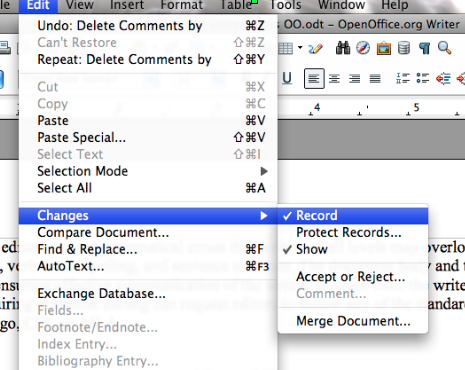
Step 2:
Note that the check mark next to Record has been removed, indicating that the Record feature has been disabled.
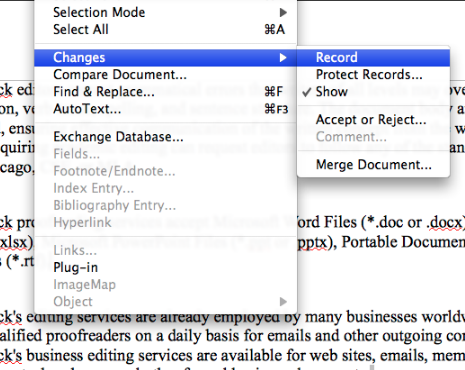
- With a Microsoft 365 12‑month subscription, you can create, organize, and get things done.
- Bring out your best with premium Office apps, including Word, Excel, and PowerPoint.
- Easily access, edit, and share files and photos across all devices with 1 TB of OneDrive cloud storage.
- Keep it all together with Outlook, an ad‑free app for your email, calendars, to‑do lists and contacts plus security tools that keep your information protected.
- Protect your files with advanced security features like built‑in ransomware detection and recovery, and you can use two‑step identity verification to access your most important files in OneDrive Personal Vault.
Step 4:
You will see an Accept or Reject Changes window. You can begin to accept or reject your changes by highlighting the first correction as shown below.
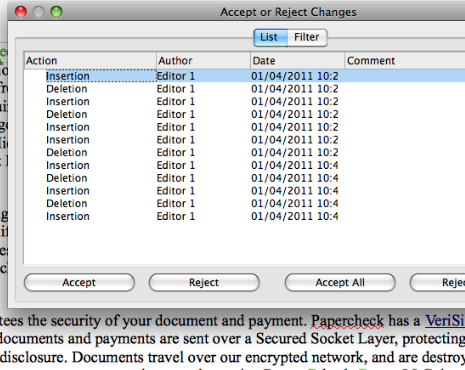
Step 5:
With the correction highlighted, click Accept to incorporate the change into the document. Your cursor will automatically move to the next correction.
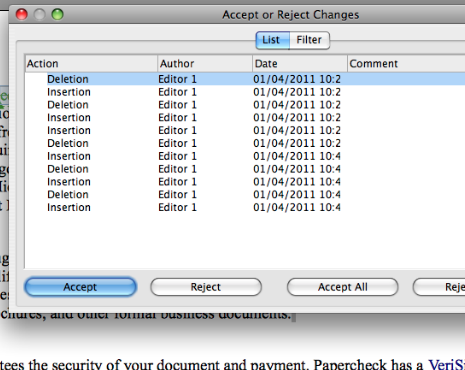
- Essentials for productivity: Office Home and Student 2021.
- Compatible with Windows 11, Windows 10, MAC.
- Ideal for students, perfect for home or school use.
- No subscription required.
- No upgrade option for future releases.
Step 6:
To reject a correction, highlight the correction and select Reject. The original text will be saved, while the correction will be erased.
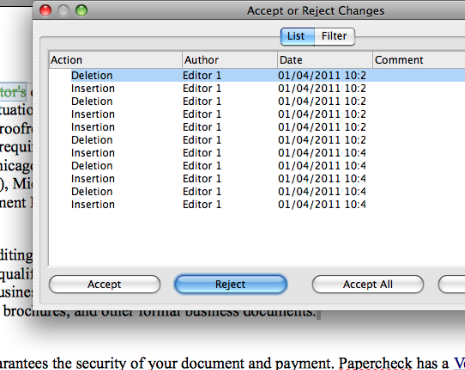
If you would like to accept all changes, click Accept All. All changes and corrections will then be incorporated into the document.



