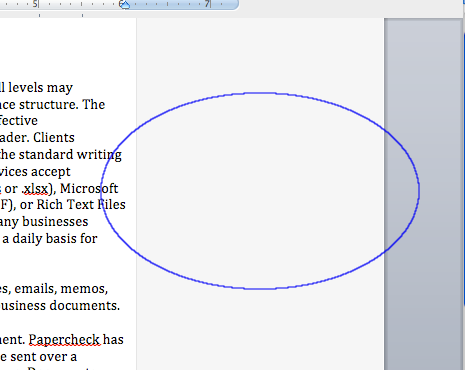Step 1:
To remove editor comments, open your document using Microsoft Word 2011 and click on the Review tab.
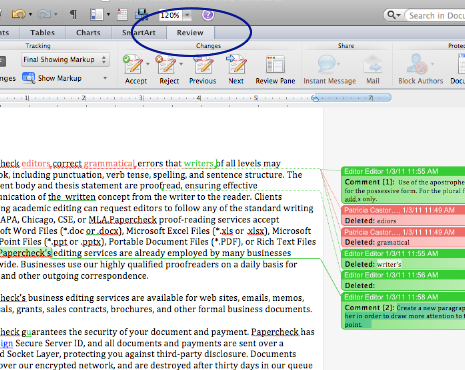
- With a Microsoft 365 12‑month subscription, you can create, organize, and get things done.
- Bring out your best with premium Office apps, including Word, Excel, and PowerPoint.
- Easily access, edit, and share files and photos across all devices with 1 TB of OneDrive cloud storage.
- Keep it all together with Outlook, an ad‑free app for your email, calendars, to‑do lists and contacts plus security tools that keep your information protected.
- Protect your files with advanced security features like built‑in ransomware detection and recovery, and you can use two‑step identity verification to access your most important files in OneDrive Personal Vault.
Step 2:
In this example, the Track Changes icon is on. If Track Changes is illuminated in your document, you must disable this feature before you proceed. If this feature is not disabled, all of the changes you make will be recorded.
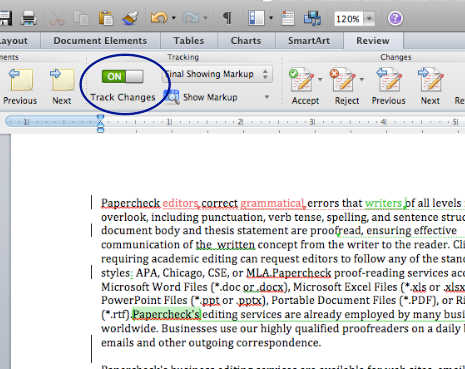
Step 3:
Note that this example is in the Final Showing Markup view. You must be in this view to see all of the comments made by the editor. If you are in an alternate view, click on the icon highlighted below and scroll to find Final Showing Markup.
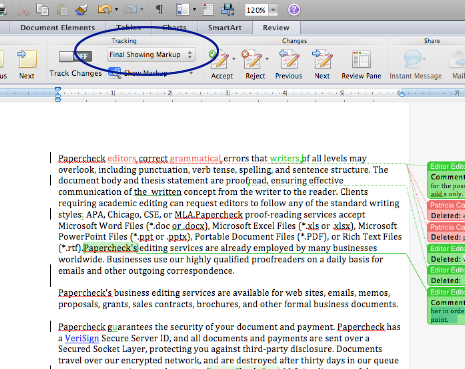
Step 4:
Once all of the proposed changes have been addressed, you will see only comment bubbles on the right side of the document. Click Next to advance to the first editor comment.
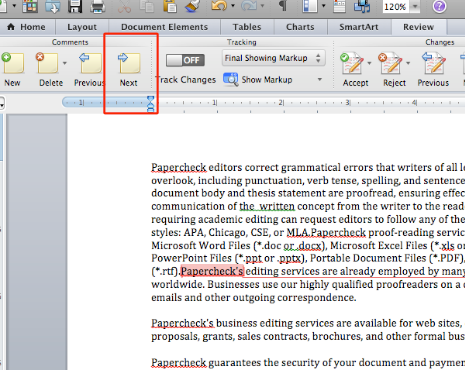
- Essentials for productivity: Office Home and Student 2021.
- Compatible with Windows 11, Windows 10, MAC.
- Ideal for students, perfect for home or school use.
- No subscription required.
- No upgrade option for future releases.
Step 5:
After addressing the comment made by the editor, you may delete the comment by clicking on the “x” at the upper right-hand corner. As you move your cursor over the “x,” you should see the editor’s name change to “Click to delete.”
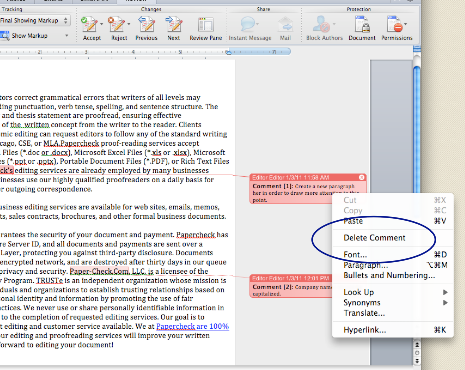
Step 6:
In the screenshot below, the first editor comment has been deleted and the cursor has advanced to the next comment. Follow Steps 4 and 5 for each of the remaining comments.