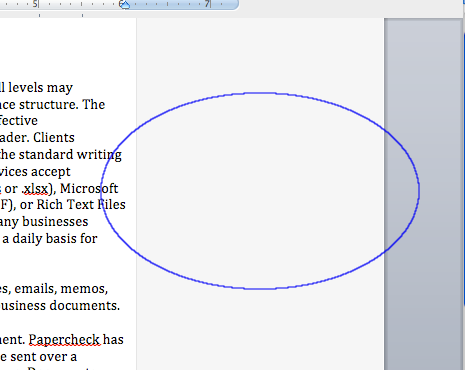Step 1:
To remove editor comments, open your document using Microsoft Word 2011 and click on the Review tab.
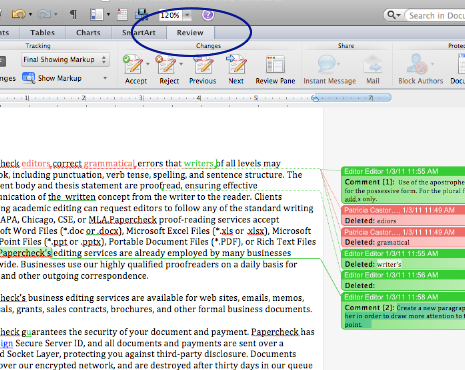
No products found.
Step 2:
In this example, the Track Changes icon is on. If Track Changes is illuminated in your document, you must disable this feature before you proceed. If this feature is not disabled, all of the changes you make will be recorded.
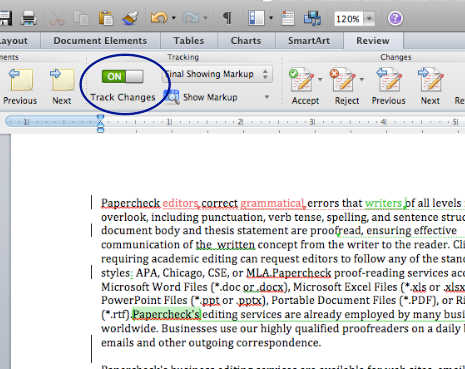
Step 3:
Note that this example is in the Final Showing Markup view. You must be in this view to see all of the comments made by the editor. If you are in an alternate view, click on the icon highlighted below and scroll to find Final Showing Markup.
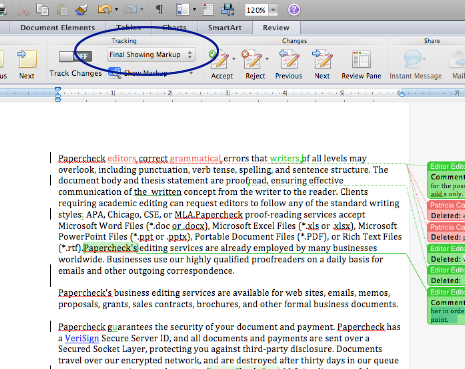
Step 4:
Once all of the proposed changes have been addressed, you will see only comment bubbles on the right side of the document. Click Next to advance to the first editor comment.
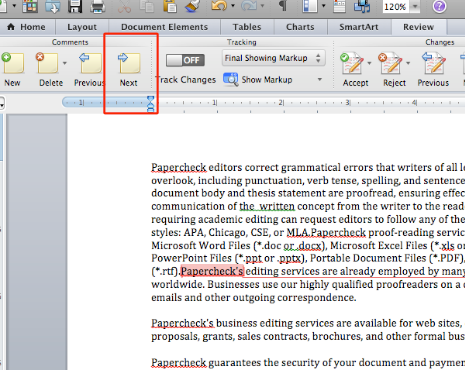
No products found.
Step 5:
After addressing the comment made by the editor, you may delete the comment by clicking on the “x” at the upper right-hand corner. As you move your cursor over the “x,” you should see the editor’s name change to “Click to delete.”
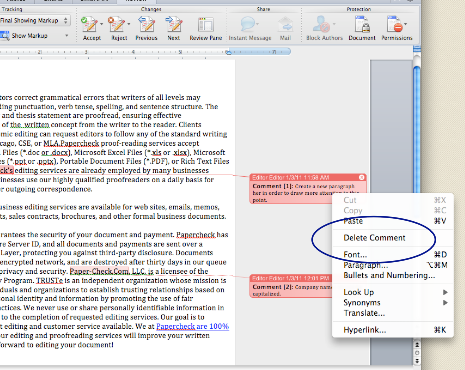
Step 6:
In the screenshot below, the first editor comment has been deleted and the cursor has advanced to the next comment. Follow Steps 4 and 5 for each of the remaining comments.