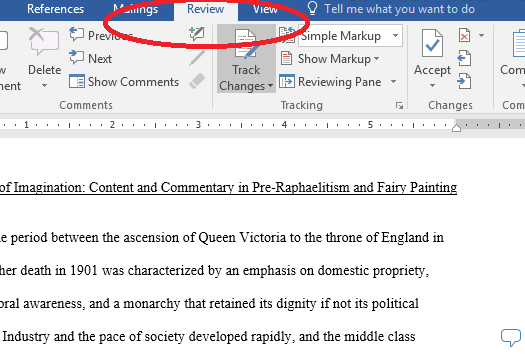If you cannot see tracked changes when you open your edited document, then you may need to disable Simple Markup. Take the following steps to display the tracked changes.
No products found.
Step 2:
Notice that the display is set to Simple Markup, which is the default document view in Microsoft Word 2013.
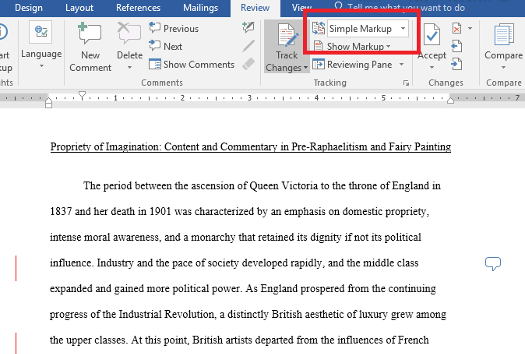
Step 3:
Click the drop-down arrow and scroll down to select All Markup. Tracked changes should now appear.
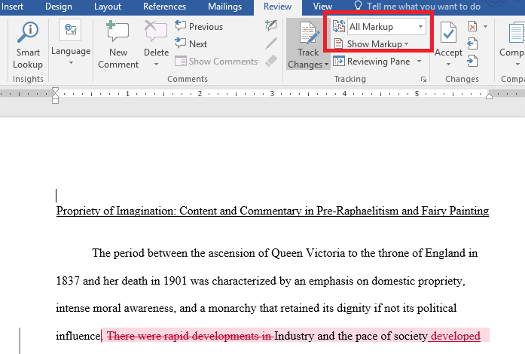
No products found.
Step 4:
If changes are shown inline, then you can make the document easier to read by showing them in balloons. Select the Show Markup drop-down, then Balloons, then Show Revisions in Balloons.
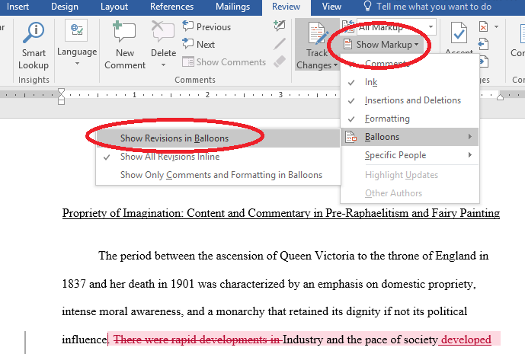
Step 5:
Your document should now show all tracked changes, and comments will be shown on the right-hand side of the screen.

As part of our dedication to providing you with comprehensive editing resources, we include affiliate links to selected word processing tools. If you decide to make a purchase through these links, we earn a small commission at no additional cost to you. This arrangement helps support our efforts in delivering valuable content and insights to enhance your career, in compliance with FTC guidelines. Please be assured that our recommendations are based on thorough research and the genuine value these tools offer to our audience.