Step 1:
To remove editor comments, open your document in Microsoft Word 2010 and click on the Review tab.
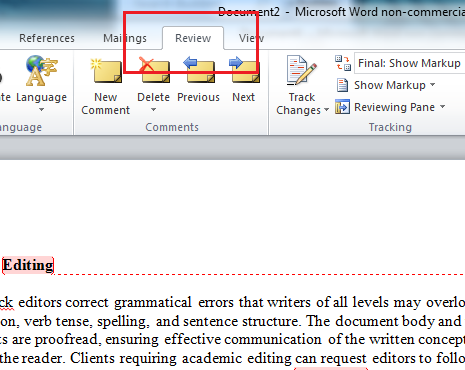
No products found.
Step 2:
In the screenshot below, the Track Changes icon is illuminated, indicating that the Track Changes feature is enabled. If Track Changes is illuminated in your document, you must disable this feature before you can remove editor comments.
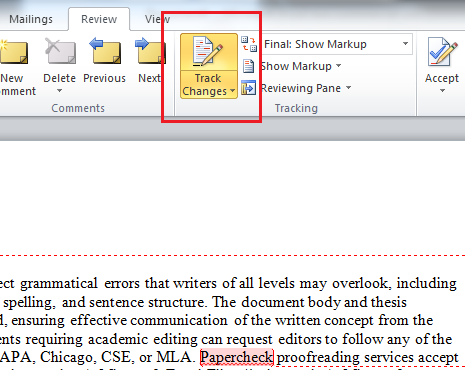
Step 3:
Click on the Track Changes icon to disable Track Changes. In the screenshot below, notice that the Track Changes icon is no longer illuminated.
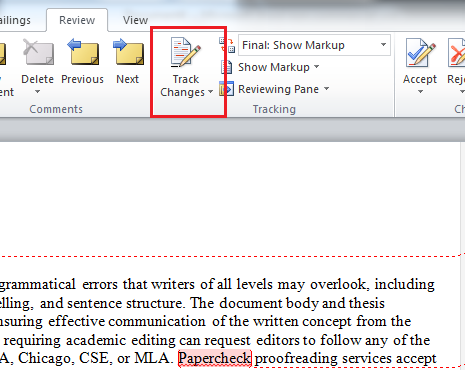
No products found.
Step 4:
You must address all of the proposed changes before deleting editor comments. For instructions on using Microsoft Track Changes, go to 2010 Microsoft Word Track Changes Instructions.
To delete a comment after it has been addressed, place your cursor at the beginning of the document and click the Next icon.
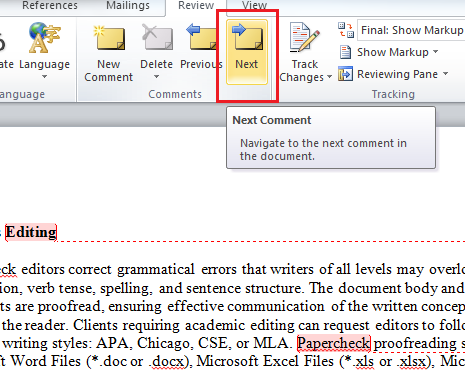
Step 5:
This will bring you to the first editor comment. Notice that the first editor comment is now highlighted. To remove this comment, click the Delete icon, outlined in red below.
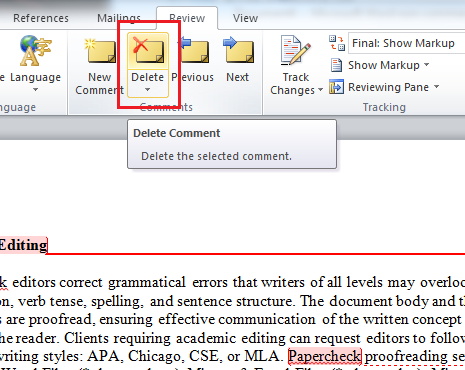
Step 6:
In the screenshot below, notice that the first editor comment has been deleted. The cursor will automatically advance to the next comment. Repeat Step 5 to delete the remaining comments.
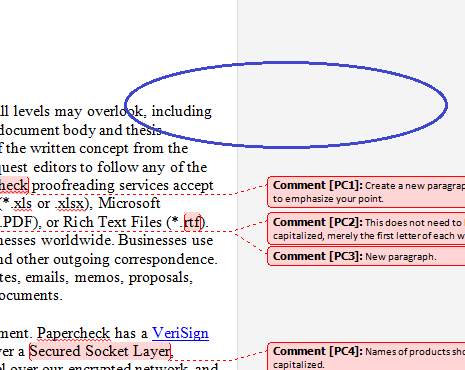
As part of our dedication to providing you with comprehensive editing resources, we include affiliate links to selected word processing tools. If you decide to make a purchase through these links, we earn a small commission at no additional cost to you. This arrangement helps support our efforts in delivering valuable content and insights to enhance your career, in compliance with FTC guidelines. Please be assured that our recommendations are based on thorough research and the genuine value these tools offer to our audience.
