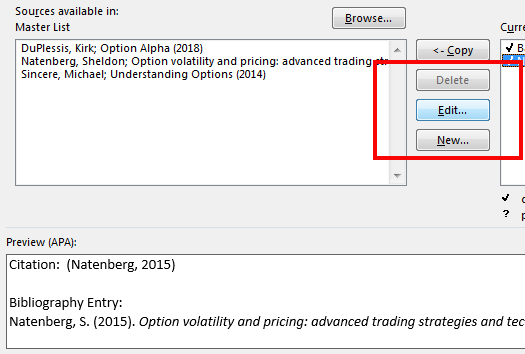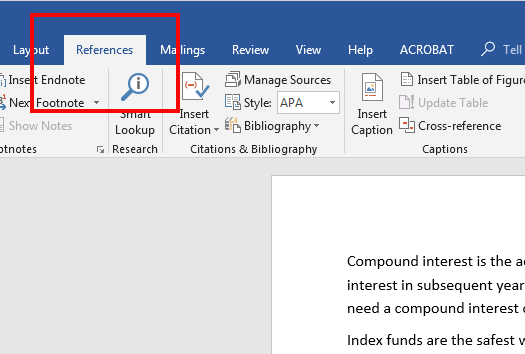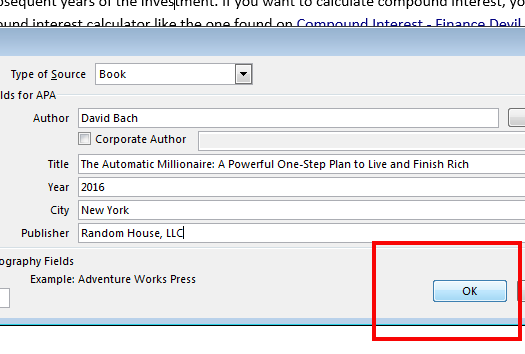To insert a bibliography using the Bibliography tool, you must first enter references and sources, which can be done simultaneously.
No products found.
Step 2:
Place your cursor where you would like the citation to be inserted. Select your style of references in the Style menu, shown in the screenshot below.
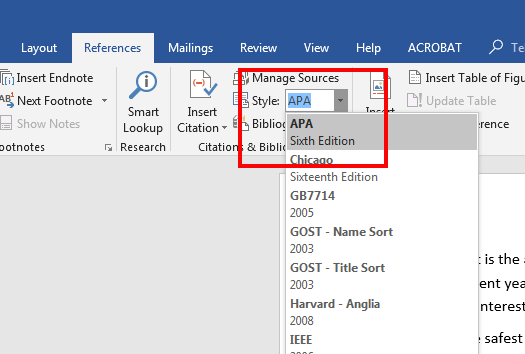
Step 3:
In the screenshot below, APA Fifth Edition is shown in the Style menu. Click on the Insert Citation button to produce the drop-down menu shown below, and select Add New Source.
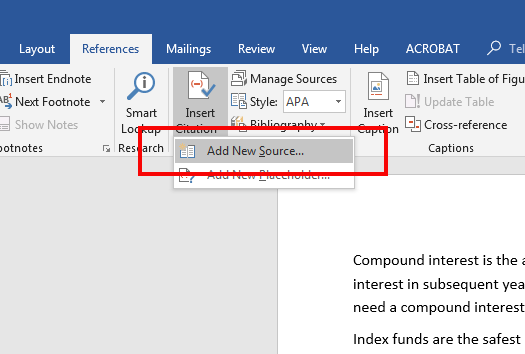
Step 6:
In the screenshot below, note that a reference has been entered. Follow Steps 2–5 to insert your remaining references.
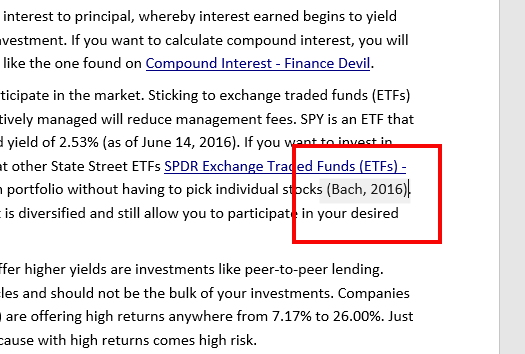
No products found.
Step 7:
Once you have entered all references and sources, place your cursor at the end of your document. The bibliography will be inserted wherever you place the cursor.
Click on the Bibliography button, shown below, and select either Bibliography, References or Works Cited.
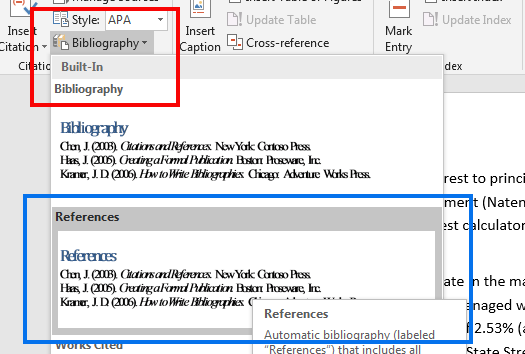
Step 8:
To update the bibliography after entering new sources, click anywhere on the bibliography table. Click on Update Citations and Bibliography.
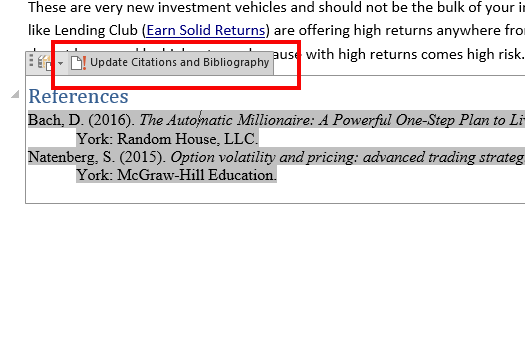
It is possible to update bibliography entries by clicking on Manage Sources.
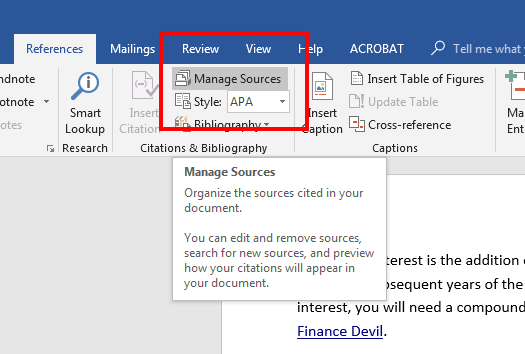
This will give you the opportunity to update your source and preview the bibliography entry.