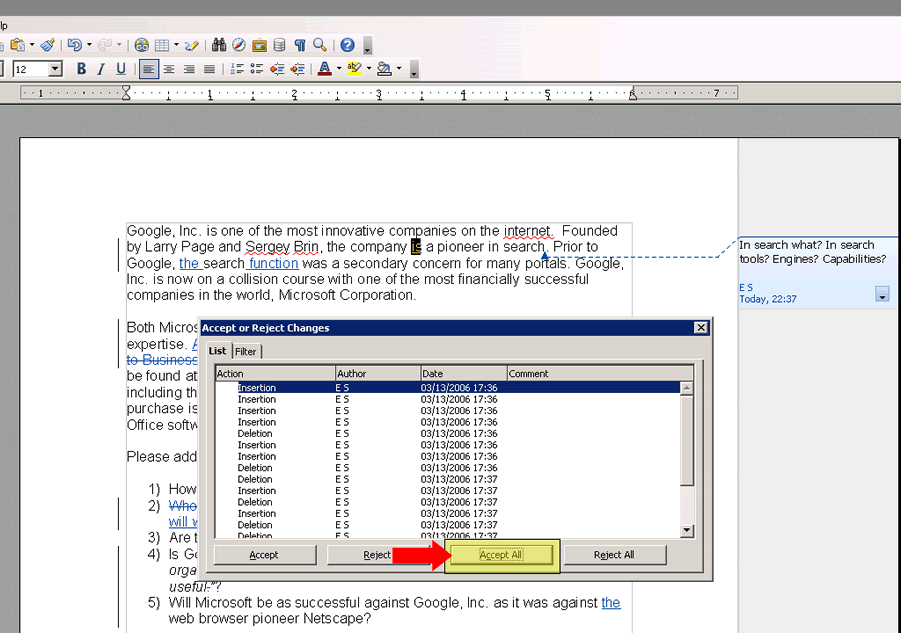Open your document using OpenOffice 3.0.1; click on Edit → Changes → Record.
Step 2:
In this example, the Record feature has been disabled. The check mark next to Record has been removed. Do not continue beyond this step until you have disabled the Record Changes feature.
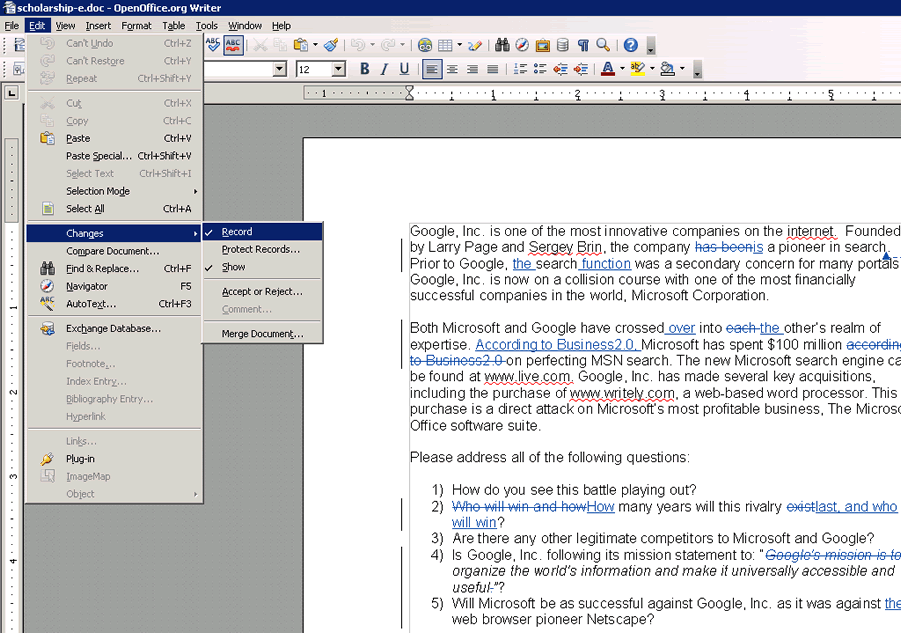
- Essentials for productivity: Office Home and Student 2021.
- Classic Office apps: Word, Excel, and PowerPoint.
- Compatible with Windows 11, Windows 10, MAC.
- Ideal for students, perfect for home or school use.
- No subscription required.
Step 3:
Open the Accept or Reject Changes window. Navigate your cursor to Edit → Changes → Accept or Reject…
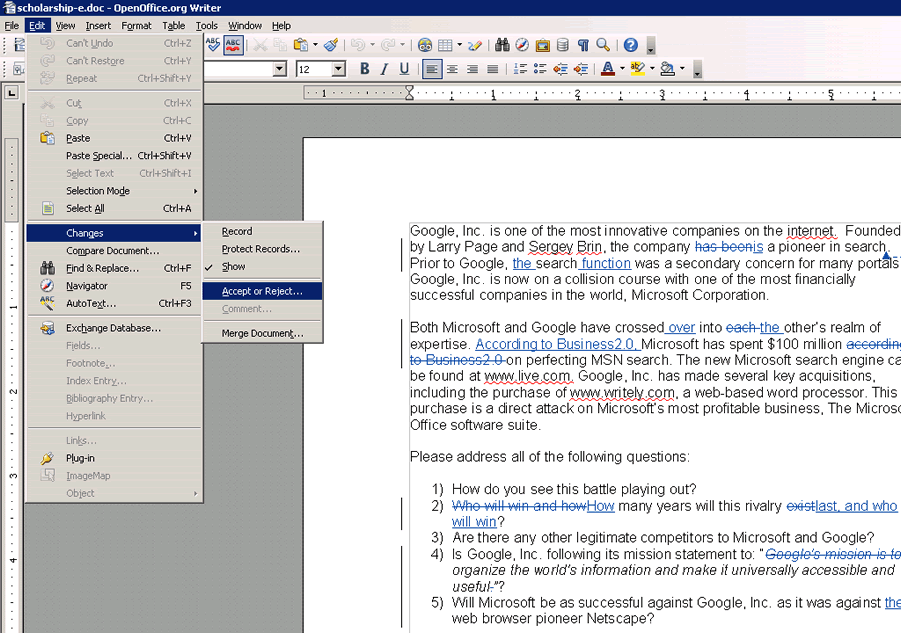
Step 4:
Place your cursor at the beginning or top of the Accept or Reject Changes window. This will take you to the first correction in your document. In this example, “has been” is to be deleted.
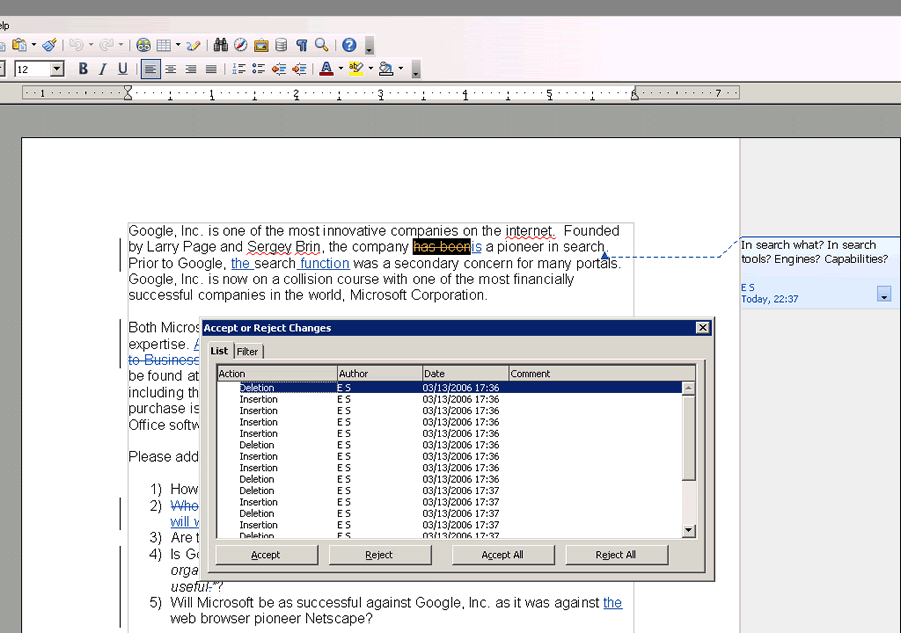
- With a Microsoft 365 12‑month subscription, you can create, organize, and get things done.
- Bring out your best with premium Office apps, including Word, Excel, and PowerPoint.
- Easily access, edit, and share files and photos across all devices with 1 TB of OneDrive cloud storage.
- Keep it all together with Outlook, an ad‑free app for your email, calendars, to‑do lists and contacts plus security tools that keep your information protected.
- Protect your files with advanced security features like built‑in ransomware detection and recovery, and you can use two‑step identity verification to access your most important files in OneDrive Personal Vault.
Step 5:
Clicking on Accept will incorporate the change into your document. In this example, “has been” was deleted. The Record Changes feature automatically moves your cursor to the next correction.
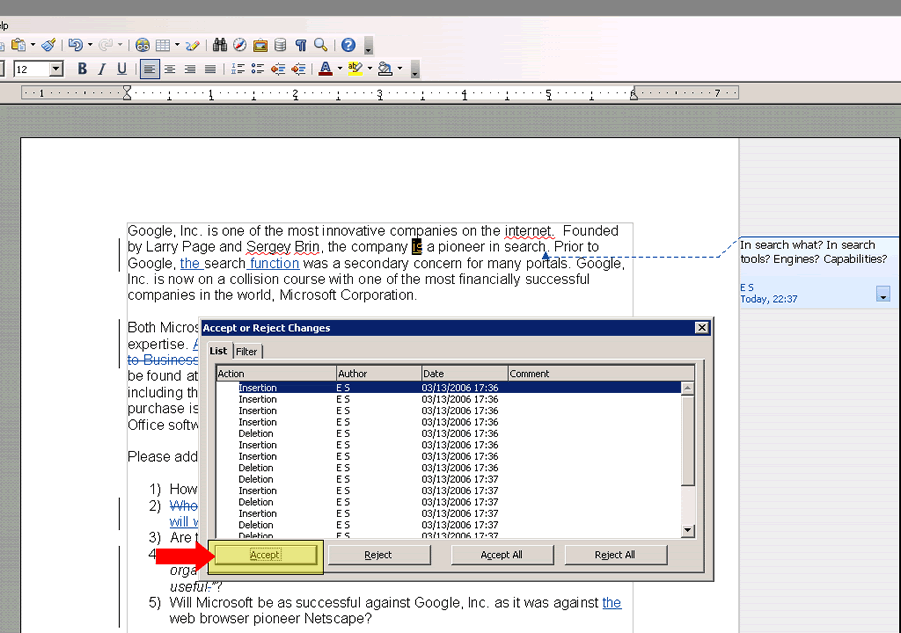
*Tips:
To accept all the changes in the document, click on Accept All. All changes will be added to the document. You will still need to remove OpenOffice editor notes individually.