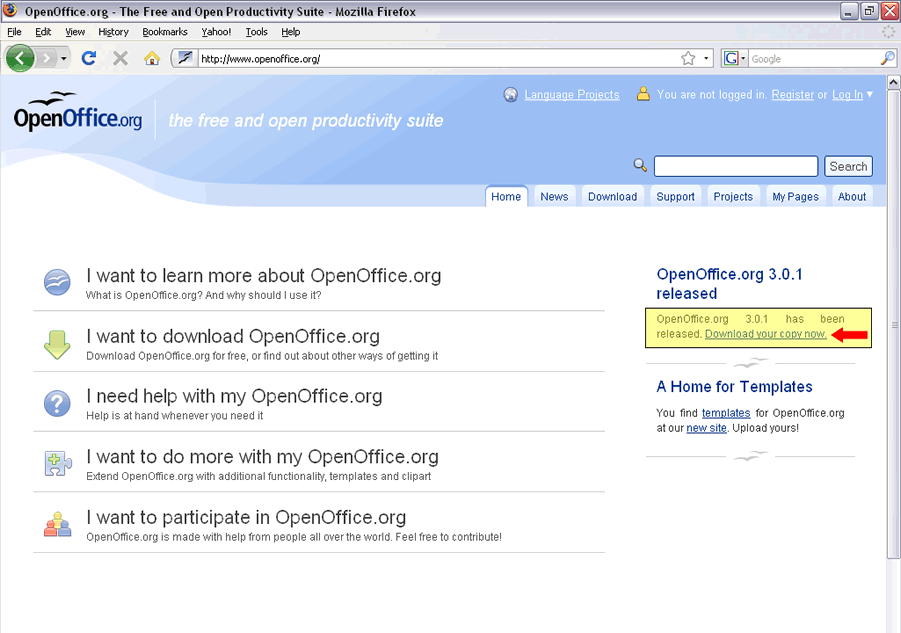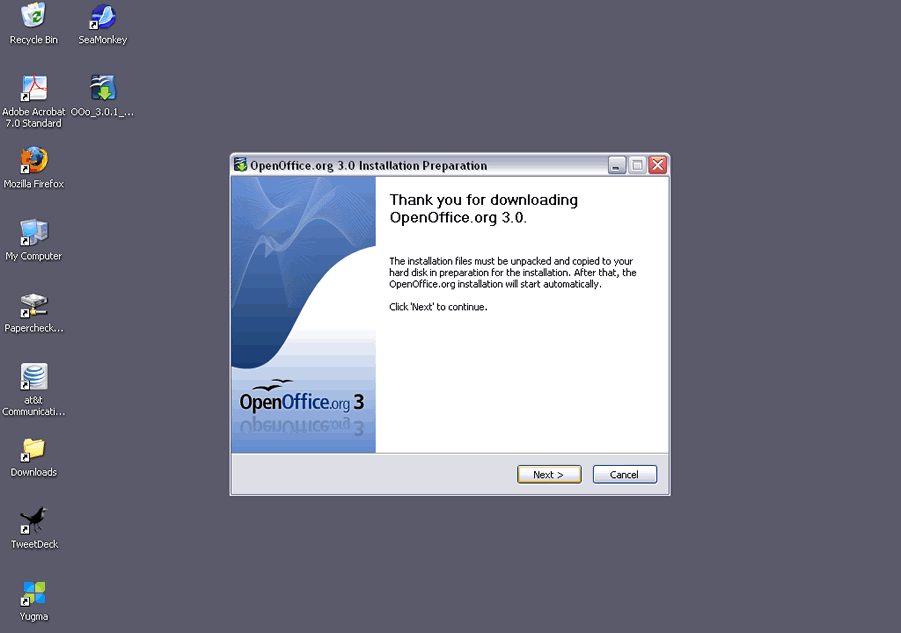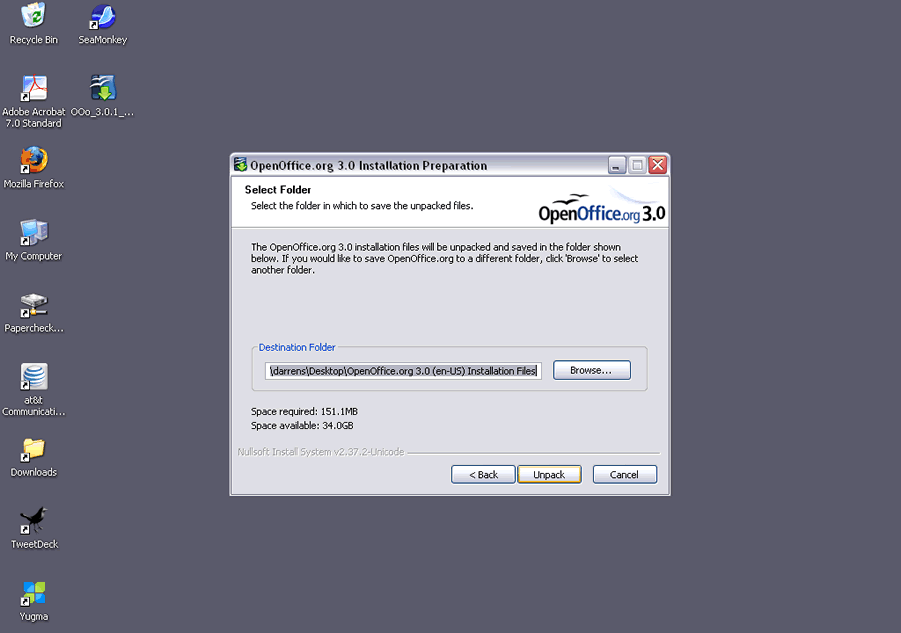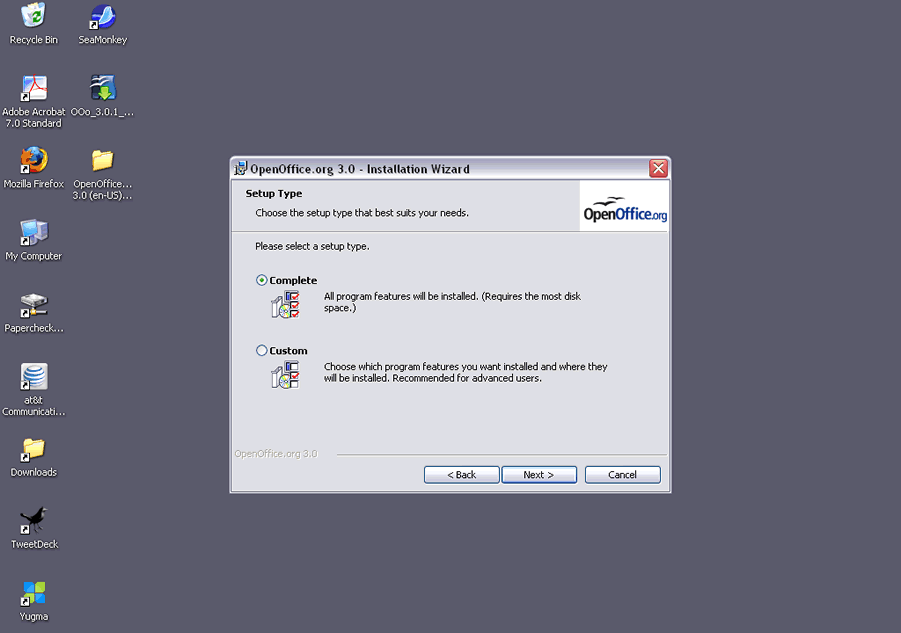Step 4:
Save OOo_3.0.1_Win32Intel_install_wJRE_en-US.exe to your desktop.

Step 5:
It may take some time to download OpenOffice to your desktop. Please be patient.

Step 6:
Double-click the OOo_3.0.1_Win32Intel_install_wJRE_en-US.exe icon on your desktop.

Step 7:
Run the OpenOffice executable file.

Step 8:
Follow the OpenOffice Wizard to install OpenOffice 3.0.1 on Windows XP.
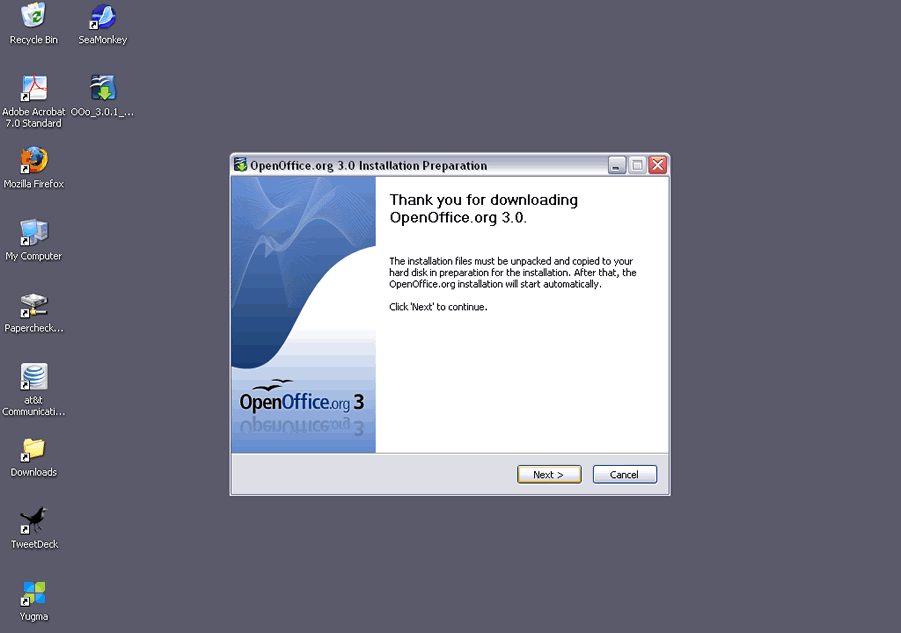
Step 9:
Select the folder in which to save the unpacked files. It is important to remember where you saved the unpacked files.
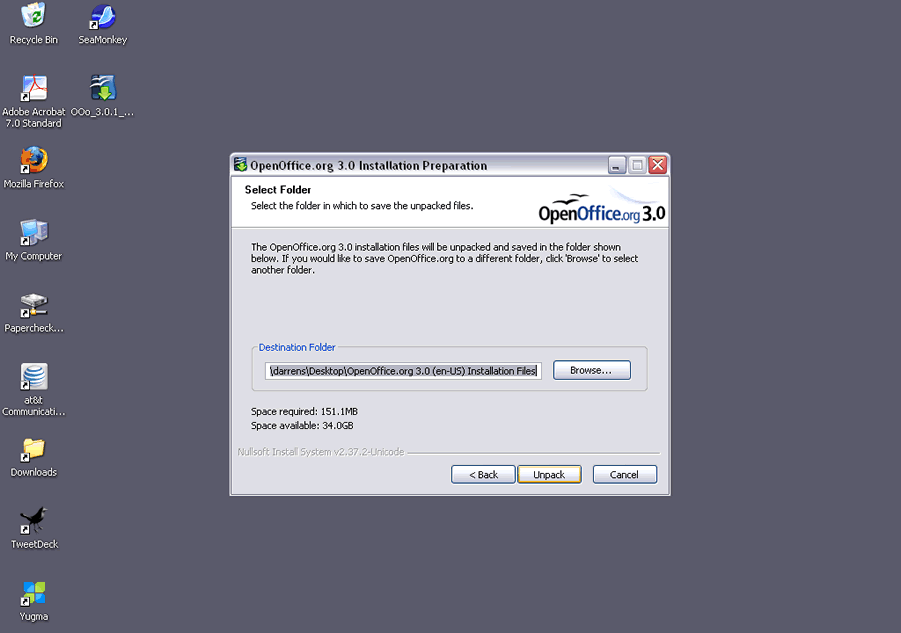
Step 10:
Enter your registration information.

Step 11:
Choose the setup type that best suits your needs.
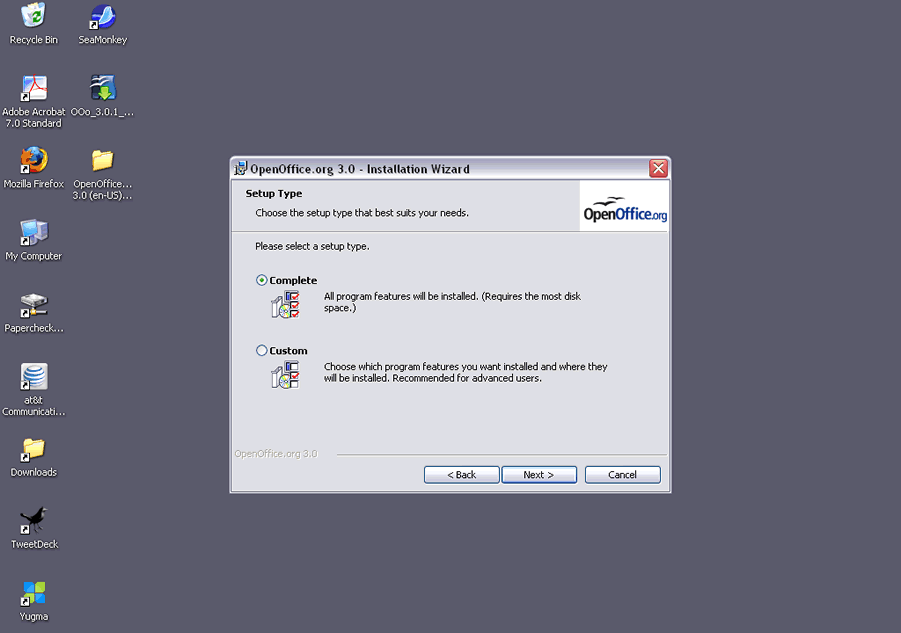
Step 12:
Begin the installation process.

Step 13:
The Wizard has successfully installed OpenOffice 3.0.1.