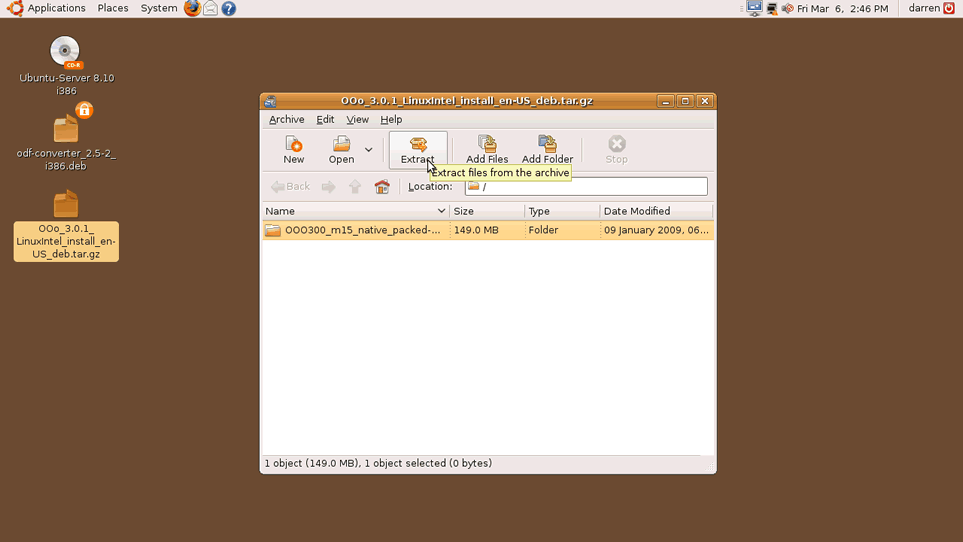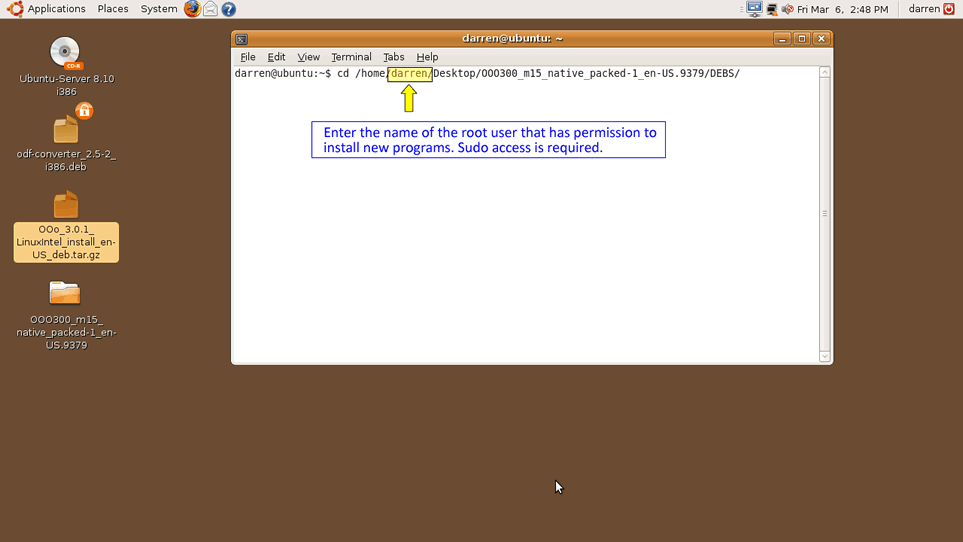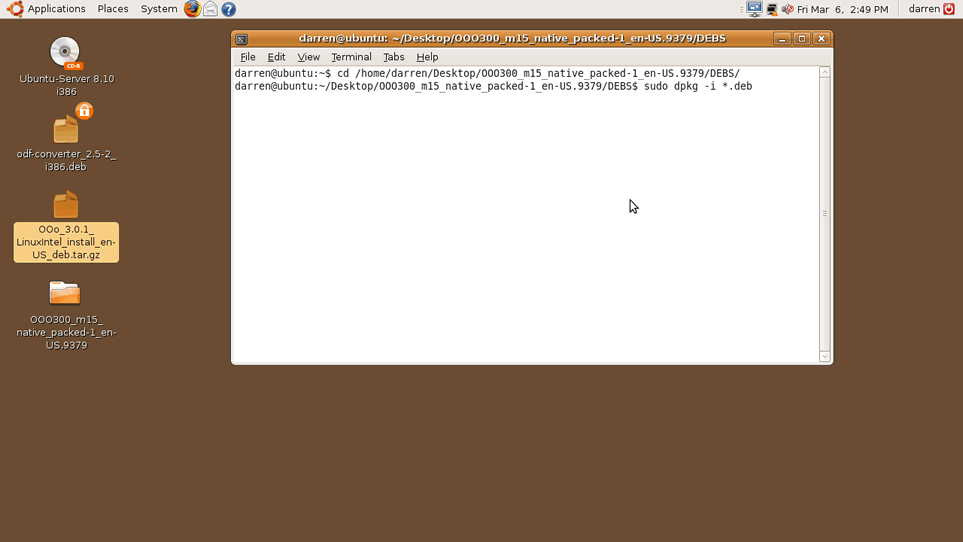Step 1:
Go to www.openoffice.org.
Step 2:
Click on Download your copy now.
Step 3:
Click on Get more platforms and languages.
Step 5:
Extract files from the .tar archive by double clicking the icon; extract the file to the desktop.
Step 7:
Make sure you have removed previously installed versions of OpenOffice by running the following command:
Make sure you have removed previously installed versions of OpenOffice by running the following command:
- sudo apt-get remove openoffice*.*
Step 8:
Change the directory to the OpenOffice file/directory you just created:
Change the directory to the OpenOffice file/directory you just created:
- cd /home/user name/Desktop/OOO300_m15_native_packed-1_en-US.9379/DEBS/
- CAUTION: Enter the name of the root user that has permission to install new programs. Sudo access is required.
- TIP: Start typing the name of the file, then hit tab. This will auto populate the file name and will ensure that you avoid misspellings.
Step 10:
Change the directory to Desktop Integration:
Change the directory to Desktop Integration:
- cd /home/user name/Desktop/OOO300_m15_native_packed-1_en-US.9379/DEBS/desktop-integration/
- This step will give you icons to launch OpenOffice using the graphic user interface (GUI).